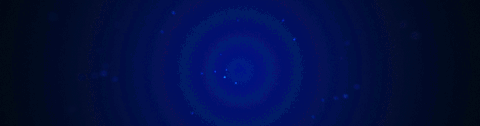
Hard Ops Dynamic Menu System
Hard Ops's menu can be best explained through the Q menu that shows in an undefined mesh.
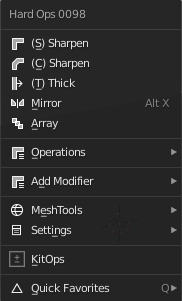
Besides the name its best broken down as follows:
- Recommended Options
- Operations Menu
- Add Modifier
- Aux Options (meshtools and settings submenus)
- KitOps
- Blender Quick Favorite menu that is traditionally on the Q button.
The first 3 options are based off of the workflow in HOPS and changes dynamically. By keeping it at slim the menu remains consistent despite context. This is at least visually appealing and has also created a level of control we didn't initially plan for.
In this example you can see the menu changing based off of context in this short example.
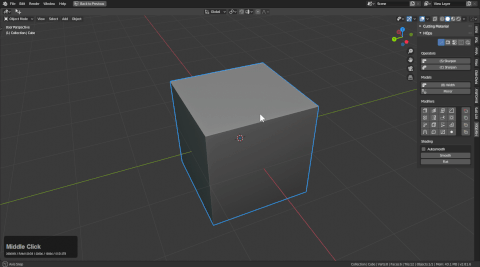
When I start out the top 3 are by default on undefined type meshes the following:
- cSharpen (for quick bevelling and jumping into a csharp workflow)
- sSharpen (smoothing and sharpening the mesh without commitment to a system)
- tThick (thickness via solidify)
- Mirror (mirroring using a gizmo)
- Array (array hops tool)
Whenever 2 objects are selected a new option is added below for booleans. This is based off of the booltool workflow. There is also the option of Slash in the main menu to make slicing easier.
After a bevel modifier is added one of the main options is bwidth as well as the option to bake the bevels called step. Because of the csharp state it would seem logical to have an option to quickly adjust the bevel amount on a mesh.
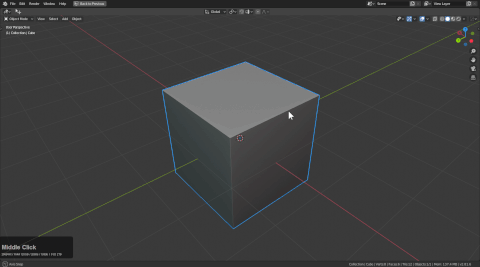
This workflow can become quite quick with practice.
The same applies to the shift + Q pie menu which also utilizes dynamic options.
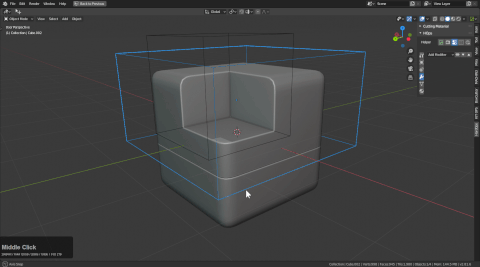
Any of the options that show up in the main menu are also located in operations for any case the users wants to jump around in the process. As of v9 all sharpeners were merged which simplifed the workflow for stepping greatly and thus all operators are usable aside from context specific ones.
Other Menu Types
Q menu for Camera
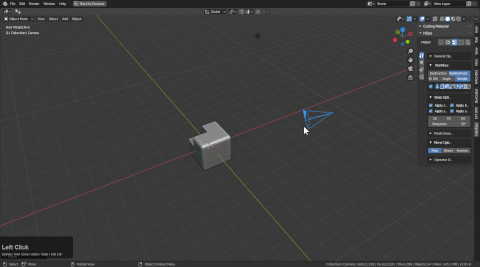
If you select a camera and press Q options will be available.
- Lens (setting focal length. I like 60 personally)
- PP (for making the outside dark for viewing what the camera sees)
- DOF Target (for some reason the eyedropper doesn't work yet)
- DOF Size (usually I start at 0.2 then divide in half until it is what I want)
- Set active cam (useful for animation camera swapping)
- Settings (always present)
- RenderSets (always present)
- Viewport (always present)
Q menu for lattices
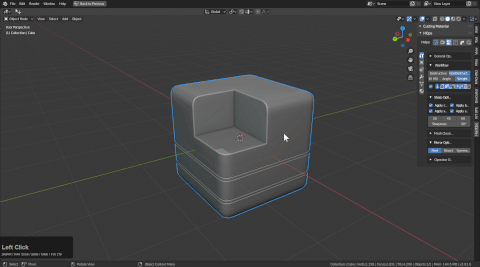
Lattices have Q options for spans on the X / Y / Z.
Even better there is an option to simplify which will take the spans of the lattice to 2 which makes it back into a cube basically.
- RenderSets (always present)
- Viewport (always present)
Q menu for Curves
Pressing Q for curves will bring up a special Q menu for that. It also is in the pie.
With a single curve selected it will let you adjust the extrude.
There are 3 modes.
- 1 basic curve (simple 12 segments)
- 2 smooth curve (64 segments)
- 4 flat curve (4 segments)
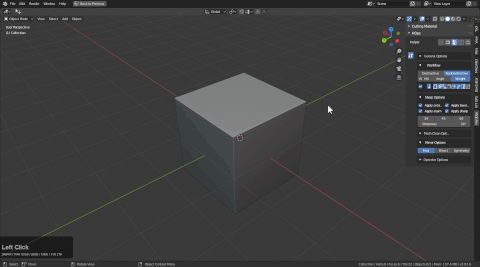
Curve bevel will use the 2nd curve as the bevel object for the primary selection. This allows users to use a secondary curve as a control.
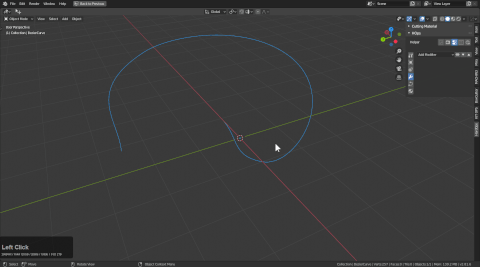
Q menu for Empties
Empty options are intended for use with reference images options exist for the following: - center image - move image - adjust transparency
Pressing Q for empties will bring up a special Q menu for that. It also is in the pie.
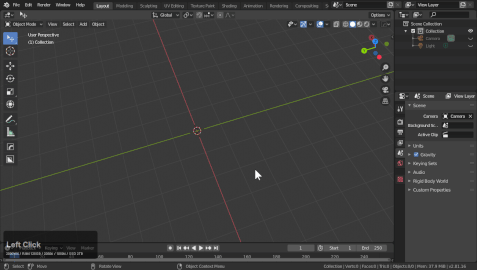
hopsTool
When hops tool is active dots will appear in the 3d view. By adjusting these you can adjust certain modifiers like displace, array, offset, screw and bevel.
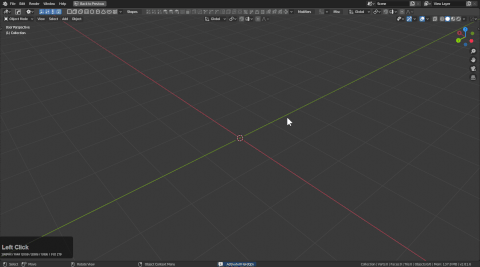
hopsTool has a full page that can be viewed for additional information.